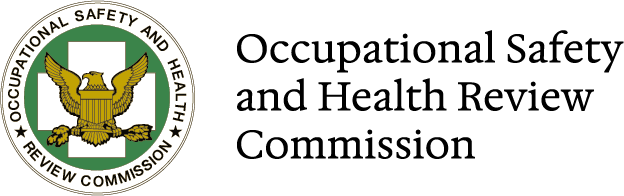Occupational Safety And Health Review Commission
Commission E-File System
Electronic Case Filing – Policy and Procedure Guide
June 2019
Table of Contents
THE COMMISSION E-FILE SYSTEM… 5
CASES IN THE COMMISSION E-FILE SYSTEM – WHEN ELECTRONIC FILING BEGINS 5
Filing a new case with the Commission – OSHA Area Office. 5
Filing a new case with the Commission – Late Notice of Contest. 7
PARTIES IN COMMISSION PROCEEDINGS – ELECTRONIC FILING REQUIREMENTS. 9
Self-represented third parties and intervenors. 10
ORDERS, NOTICES, AND DECISIONS ELECTRONICALLY ISSUED AND SERVED. 11
USE OF THE COMMISSION E-FILE SYSTEM… 11
E-FILE SYSTEM REGISTRATION – GENERAL REQUIREMENTS. 11
E-File System Active Contacts. 11
E-File System Active Contacts – Group Registration. 12
E-FILE SYSTEM REGISTRATION PROCESS. 12
MAINTAIN EMAIL ACCOUNT AND CONTACT INFORMATION.. 14
Updating Contact Information. 14
Active Contact Password Change. 15
Active Contact Password Reset 15
Active Contact Registration Contact Information Change. 16
E-FILE SYSTEM – ELECTRONIC DOCUMENT SUBMISSION AND FILING REQUIREMENTS 17
Electronic Document Signature. 18
Document Requirements, Formatting, Attachments. 18
E-FILE SYSTEM – CONFIDENTIAL AND PRIVILEGED DOCUMENTS MUST NOT BE FILED ELECTRONICALLY.. 20
E-FILE SYSTEM – SENSITIVE INFORMATION MUST BE REDACTED BEFORE ELECTRONIC FILING. 21
E-FILE SYSTEM – ELECTRONIC MEDIA (AUDIO AND VIDEO FILE) SUBMISSION AND FILING REQUIREMENTS. 22
E-FILE SYSTEM – ELECTRONIC DOCUMENT SUBMISSION AND FILING PROCESS. 22
Acknowledgement of Electronic Filing (AEF) 22
Notification of Electronic Filing (NEF) 23
Notification of Electronic Filing (NEF) 24
Self-represented third parties and intervenors. 26
E-FILE SYSTEM – TIMELY ELECTRONIC SUBMISSION AND FILING. 26
Timely electronic submission and filing. 27
Responsibility for timely electronic submission and filing. 28
ELECTRONIC FILING PROCEDURE – FILE A DOCUMENT IN AN EXISTING CASE.. 28
ELECTRONIC FILING PROCEDURE – FILE A DOCUMENT ATTACHMENT. 31
ELECTRONIC FILING PROCEDURE – CASE SETTLEMENT. 31
To File a Report that the parties have reached an agreement on settlement terms. 31
ELECTRONIC FILING PROCEDURE – TO FILE A DOCUMENT IN A NEW CASE: OSHA AREA OFFICE.. 34
ELECTRONIC FILING PROCEDURE – TO FILE A DOCUMENT IN A NEW CASE: LATE NOTICE OF CONTEST. 35
ELECTRONIC FILING PROCEDURE – ALL CASES. 37
E-FILE SYSTEM – REVIEW DOCKET HISTORY IN A PENDING COMMISSION E-FILE SYSTEM CASE.. 37
INTRODUCTION
The information in this Guide is provided to assist parties and intervenors when using the Commission E-File System, including when electronically filing documents in cases pending before the Commission or an assigned Commission Judge. All electronic filers (E-Filers or Active Contacts) must comply with the Commission Rules of Procedure. [1] The information in this Guide does not alter or substitute the requirements stated in the Commission Rules of Procedure.
THE COMMISSION E-FILE SYSTEM
The Occupational Safety and Health Review Commission (OSHRC or Commission) uses an electronic case management system, the Commission E-File System, (1) for accepting case documents for filing; (2) for entering and issuing orders, notices, and decisions from the Commission and Commission Judges; and (3) for Commission electronic case docket management.
CASES IN THE COMMISSION E-FILE SYSTEM – WHEN ELECTRONIC FILING BEGINS
Most often the Commission Rules regarding electronic filing [2] will not apply at the moment a new case is filed with the Commission’s Office of the Executive Secretary (OEXS). In most cases, the Commission Rules regarding electronic filing become effective after a docketed case is transferred to the Commission’s Office of the Chief Administrative Law Judge (OCALJ).
Filing a new case with the Commission – OSHA Area Office.
Most new Commission (OSHRC) cases are opened when the OSHA Area Office submits an employer’s notice of contest, together with the OSHA citation and notification of penalty, to the Commission’s Office of the Executive Secretary (OEXS).[3] The OSHA Area Office electronically submits these documents in the Commission E-File System. Upon receipt, the OEXS assigns a docket number to the new case and issues a notice of docketing to the known case parties, typically the Office of the Solicitor, in the Department of Labor (DOL), and the employer. The OEXS serves the notice of docketing on the parties by first-class U.S. Mail. At this initial stage in the Commission proceeding, the Commission electronic filing requirements do not apply to the new case.
Also at this initial stage in the Commission proceeding, many Respondent companies have not yet designated an attorney or a non-attorney representative or decided whether to proceed self-represented. Where the employer was represented by an attorney or non-attorney representative during the OSHA inspection, the employer may retain that same representative to continue representation of the employer in the docketed case.[4]
When the OEXS assigns a docket number and issues the notice of docketing, the case is entered into the Commission E-File System for case docket management. After the case docket number has been assigned, in all cases where the Respondent employer is represented by an attorney, a non-attorney representative, or, if self-represented has elected electronic case filing, the Respondent employer must promptly register as an Active Contact in the Commission E-File System case file. The Respondent employer’s attorney or non-attorney representative must file a notice of appearance in the electronic case file. As described in this Guide, a “party” or “intervenor” in a case, who submits a notice of appearance for filing in the Commission E-File System case file, will have system access to view the electronic case file docket history upon acceptance of their notice of appearance.
Filing a new case with the Commission – Late Notice of Contest.
A new case may be opened with the Commission (OSHRC) when an employer files a late notice of contest. The employer may electronically submit the late notice of contest for filing in the Commission E-File System. However, most companies file a late notice of contest with the Commission’s Office of the Executive Secretary (OEXS) by regular U.S. Mail or by fax to (202) 606-5050.Upon receipt of the late notice of contest, the OEXS enters the late notice of contest into the Commission E-File System for case docket management, assigns a docket number to the new case, and issues a notice of docketing to the known case parties, typically the DOL Office of the Solicitor and the employer. The OEXS serves the notice of docketing on the parties by first-class U.S. Mail. At this stage in the Commission proceeding, the Commission electronic filing requirements do not apply to the new case.
The OEXS enters the new-filed late notice of contest case into the Commission E-File System for case docket management. After the case docket number has been assigned, in all cases where the Respondent employer is represented by an attorney, a non-attorney representative, or, if self-represented has elected electronic case filing, the Respondent employer must promptly register as an Active Contact in the Commission E-File System case file. The Respondent employer’s attorney or non-attorney representative must file a notice of appearance in the electronic case file. As described in this Guide, a “party” or “intervenor” in a case, who submits a notice of appearance for filing in the Commission E-File System case file, will have system access to view the electronic case file docket history upon acceptance of their notice of appearance.
In late notice of contest cases, the OCALJ will notify the DOL Office of the Solicitor docket clerk that the docket clerk has been entered as an Active Contact in the new-filed late notice of contest case, which case the OEXS docketed and entered into the Commission E-File System. The OCALJ will email this notification to the Office of the Solicitor docket clerk.
Case transfer from the Office of the Executive Secretary to the Office of the Chief Administrative Law Judge.
After the docket number has been assigned to the new case, the case is transferred internally from the Commission’s Office of the Executive Secretary (OEXS) to the Commission’s Office of the Chief Administrative Law Judge (OCALJ). Commission Rules regarding electronic filing become effective sometime after this internal transfer.
After the OEXS issues the notice of docketing, in most cases the Solicitor of Labor files the first pleading or document in the case, such as a motion for an extension of time, a motion to dismiss, a complaint, etc. Commission Rule 8(c)(1) requires mandatory electronic filing of documents in the Commission E-File System by parties and intervenors represented by an attorney or non-attorney representative. As Complainant counsel in Commission cases, the Solicitor of Labor must electronically file all pleadings and documents. The Solicitor of Labor must promptly register as an Active Contact in the Commission E-File System case file. The Solicitor of Labor must file a notice of appearance in the electronic case file.
When the initial pleading or document is filed, the Solicitor of Labor may not know if Respondent employer will be represented in the proceeding before the Commission or, if self-represented, will elect electronic case filing. In such cases, the initial pleading or document must be served on Respondent employer and on any other known parties or intervenors, by a service method provided in Commission Rule 7(c) including, postage prepaid first-class or higher-class U.S. Mail, commercial delivery service, personal service, or facsimile transmission.
When the Respondent employer’s representative is known, has filed a notice of appearance, and has registered as an Active Contact in the Commission E-File System case file, the Solicitor of Labor’s initial pleading or document must be simultaneously served by email on the Respondent’s representative and served on any other known parties or intervenors.
After the complaint is filed, the Respondent employer must file an answer. In all cases where the Respondent employer is represented by an attorney or a non-attorney representative, or if self-represented has elected electronic case filing, the Respondent employer must promptly register as an Active Contact in the Commission E-File System case file if it has not already done so. The Respondent employer must electronically submit for filing the answer, with the contact information required by Commission Rule 6(a), in the Commission E-File System case file, and must simultaneously serve the documents by email on the Solicitor of Labor and serve all other known parties and intervenors.
In cases where the Respondent employer is self-represented and does not elect electronic case filing, the Respondent employer’s answer must be filed and served as required in Commission Rules 7(c) and 8(c)(2)(ii) and must contain the contact information required by Commission Rule 6(a).Documents must be filed with the assigned Commission Judge and served on all other parties and intervenors in the case by postage prepaid first-class or higher-class U.S. Mail, commercial delivery service, personal service, or facsimile transmission.
Case Notice of Assignment.
After a case is transferred to the Office of the Chief Administrative Law Judge (OCALJ), the Chief Judge will issue a notice assigning the case to a Commission Judge. The notice of assignment will be sent electronically in cases where electronic filing is either mandatory or has been elected.
In cases where the Respondent employer has not yet designated a representative and in cases where the Respondent employer is proceeding self-represented and has not elected electronic filing, the case notice of assignment will be sent and served on Respondent by first class U.S. Mail. The notice of assignment will include a notice informing the parties of the Commission Rules regarding electronic filing. See Commission Rule 8(c).
PARTIES IN COMMISSION PROCEEDINGS – ELECTRONIC FILING REQUIREMENTS
Mandatory E-Filing.
Parties and intervenors who are represented by an attorney or a non-attorney representative, as provided in Commission Rule 22, must file documents electronically in the Commission E-File System. Instructions for electronic filing are posted on the Commission website (www.oshrc.gov). All documents filed with the Commission in a case must be electronically filed unless the documents are exempt from electronic filing as confidential and privileged documents described in Commission Rule 8(c)(5). See Commission Rule 8(c)(1).
Non-Mandatory E-Filing.
Self-represented parties and intervenors, as provided in Commission Rule 22, may elect to file documents electronically in the Commission E-File System by following the instructions on the Commission website (www.oshrc.gov). Self-represented parties and intervenors who elect electronic filing must file all documents electronically unless excused by the Commission or the Judge or unless the documents are exempt from electronic filing as confidential and privileged documents described in Commission Rule 8(c)(5). See Commission Rule 8(c)(2)(i).
To elect electronic filing, a self-represented party or intervenor must follow the instructions in this Guide and promptly register as an Active Contact in the Commission E-File System case file. The self-represented party or intervenor must file a notice of appearance in the electronic case file. As described in this Guide, a party or intervenor in a case, who submits a notice of appearance for filing in the Commission E-File System case file, will have system access to view the electronic case file docket history upon acceptance of their notice of appearance.
In cases where a self-represented party or intervenor does not elect electronic case filing, pleadings and documents must be filed and served as required in Commission Rules 7(c) and 8(c)(2)(ii) and contain the contact information required by Commission Rule 6(a).Documents must be filed with the assigned Commission Judge and served on all other parties and intervenors in the case by postage prepaid first-class or higher-class U.S. Mail, commercial delivery service, personal service, or facsimile transmission.
Self-represented third parties and intervenors.
In proceedings before the Commission, all represented parties are required to file documents electronically in the Commission E-File System case file. See Commission Rule 8(c)(1). A third party or intervenor, such as an authorized employee representative or an affected employee, may join the case. See Commission Rules 20, 21, and 22. If the third party or intervenor is self-represented, the third party or intervenor may elect electronic filing in the Commission E-File System. See Commission Rule 8(c)(2)(i).
If the self-represented third party or intervenor does not elect electronic filing, represented parties must continue to electronically file documents in the Commission E-File System case file.Each document filed must be accompanied by a Certificate of Service certifying the simultaneous service of the document by email on all represented parties and intervenors, and service on all other self-represented third parties and intervenors, who have not elected electronic filing, by a service method provided in Commission Rule 7(c) including, postage-prepaid first-class or higher-class U.S. Mail, commercial delivery service, personal delivery, or facsimile transmission. See Commission Rules 8(c)(2)(ii); 8(c)(9).
ORDERS, NOTICES, AND DECISIONS ELECTRONICALLY ISSUED AND SERVED.
The Commission, Executive Secretary, and Judge may electronically issue documents, orders, notices, and decisions, in all cases proceeding with electronic filing, mandatory or elected. See Commission Rule 8(c). Electronic issuance of the document, order, notice, or decision must provide notice to and service upon all registered Active Contacts for parties and intervenors in the Commission E-File System case file. In cases that include a self-represented party or intervenor who has not elected electronic filing, the document, order, notice, and decision, will be issued and served on the self-represented party or intervenor by first class U.S. Mail.
Documents, orders, notices, and decisions issued electronically by the Commission, Executive Secretary, and Judge may be signed either with an original signature or an electronic signature.
USE OF THE COMMISSION E-FILE SYSTEM
E-FILE SYSTEM REGISTRATION – GENERAL REQUIREMENTS
E-File System Active Contacts.
Each party and intervenor that is represented by an attorney or a non-attorney representative must register at least one Active Contact in the Commission E-File System case file. Each self-represented party or intervenor that elects electronic case filing must register at least one Active Contact in the Commission E-File System case file. An Active Contact for each party and intervenor must file a notice of appearance in the Commission E-File System case file. A registered Active Contact has permission to file documents in the Commission E-File System case file.
Docket clerks, administrative assistants, and legal assistants, among others, may register as Active Contacts. Each registered Active Contact must file a notice of appearance in the Commission E-File System case file. In many cases, when the Active Contact attorney, non-attorney representative, or self-represented Respondent employer, submits their notice of appearance in the electronic case file, they will include a docket clerk, administrative assistant, or legal assistant, on their notice of appearance, as an Active Contact in the electronic case file.
The E-File System is the Commission’s electronic case docket management system. In all pending cases, a party or intervenor may register an Active Contact in the Commission E-File System case file. When a self-represented party or intervenor registers an Active Contact in the Commission E-File System, this Active Contact registration serves as the self-represented party or intervenor’s election of electronic filing pursuant to Commission Rule 8(c)(2). Registered Active Contacts in the electronic case file will receive an automatic system email Notification of Electronic Filing (NEF) of all documents accepted for filing in the Commission E-File System case file. Registered Active Contacts in the electronic case file will have access to review the electronic case file docket history
E-File System Active Contacts – Group Registration.
Attorneys, non-attorney representatives, and self-represented parties who elect electronic filing may register as Active Contacts in the Commission E-File System case file with a group email address. In such cases, the registration email address will be the Commission E-File System login ID. The Active Contact group email address will receive an automatic system email Notification of Electronic Filing (NEF) of all documents accepted for filing in the Commission E-File System case file.
E-FILE SYSTEM REGISTRATION PROCESS.
Commission E-File System registration is accomplished at https://oshrc.entellitrak.com. The link to access the Commission E-File System is located on the Commission website homepage www.oshrc.gov.
- Go to www.oshrc.gov the Commission website homepage. In the upper right corner, there is a link for “OSHRC E-File System.”
- Click the “OSHRC E-File System” link. This link opens the Commission E-File System homepage where you may self-register in the Commission E-File System.
- Each user needs to register only one time.
- First time system users Click the “Register” box located on this page, at the bottom left. The E-File Registration Page will open.
- Complete all required fields on the E-File Registration Page.
- Complete the “Employer Name” field as follows:
Respondent Counsel – Your Firm Name,
Self-Represented Employer – Your Company’s Name,
Solicitor of Labor – Office of the Solicitor
- Complete the “Contact Type” field by selecting from the following options:
- Affected Employee
- Attorney
- Authorized Employee Representative (Union)
- Legal Assistant
- Non-Attorney Representative (including Third Party Safety Representative; but not including Self-Represented)
- OSHA Area Office
- Office of the Solicitor, U.S. DOL
- Regional Solicitor
- Self-Represented (including Employer In-House Safety Representative)
Please note the “Contact Type” field no longer includes a selection option for “pro se.” This Contact Type has been replaced by “Self-Represented.” There is no longer a selection option for “safety representative / employer,” which was deleted as confusing. If the employer is represented by a “third-party safety representative,” select the Non-Attorney Representative Contact Type. If the employer is represented by an employee, such as an in-house safety manager or safety supervisor, then the correct Contact Type selection is “Self-Represented.”
- After you complete all required fields Click the “Submit box,” at the bottom right of the E-File Registration page, to submit your registration information.
- After you submit your registration in the Commission E-File System, it will be reviewed and accepted by a Commission administrative staff member. Registration acceptance is not immediate; acceptance may take 24 hours or more.
- After your registration has been accepted, you will receive an email confirmation listing your new account information and credentials, including a temporary password. Your login ID will be your registration email address.
- An Active Contact’s registration in a Commission E-File System case file must be accepted by the Commission before the Active Contact may submit a document for filing in the Commission E-File System case file.
MAINTAIN EMAIL ACCOUNT AND CONTACT INFORMATION
Every pleading or document filed by a party or intervenor must contain the name, current address, telephone number, and email address of the party or intervenor’s representative or, if there is no representative, the party or intervenor’s own name, current address, telephone number, and email address. See Commission Rule 6(a).
Representatives, parties, and intervenors who file case documents electronically in the Commission E-File System, as well as registered Active Contacts in the electronic case file, are responsible for both maintaining a valid email address associated with the registered account and regularly monitoring that email address. See Commission Rules 6(b); 8(c).
Updating Contact Information.
Any change to an Active Contact’s registered email address in the Commission E-File System must be communicated promptly, in writing, by the Active Contact to the Commission Judge (or, if no Judge has been assigned, to the Commission’s Executive Secretary) and to all other parties and intervenors. An Active Contact whose registered email address in the Commission E-File System changes must complete registration details for a new E-Filer user account in the Commission E-File System, as discussed below. A party or intervenor who fails to furnish updated contact information will be deemed to have waived its right to notice and service under the Commission Rules. See Commission Rule 6(a).
Active Contact Password Change.
- Go to www.oshrc.gov the Commission website homepage. In the upper right corner, there is a link for “OSHRC E-File System.”
- Click the “OSHRC E-File System” link. This link opens the Commission E-File System. Enter your username and password. Next Click the Sign On box.
- Clicking the Sign On box will open the Commission E-File System home page.
- When the Commission E-File System home page opens, Hover over the “My Account” link, at the top right corner of the webpage. A small “password” box will appear. Click the “password” box.
- The My Account password screen will open. Complete all fields: enter password and confirm password. Click Save.
Active Contact Password Reset.
- Go to www.oshrc.gov the Commission website homepage. In the upper right corner, there is a link for “OSHRC E-File System.”
- Click the “OSHRC E-File System” link. This link opens the Commission E-File System.
- Click the “Reset Password” box at the bottom of the page, next to the Sign On box.
- A screen will open requesting that you enter your username (your email account) to restore your password. Enter your email address. Click Submit.
- You will receive an email from OSHRC PROD [email protected] within 10 minutes. The email will contain a reset code. Note: The reset code will expire in 24 hours.
- Return to the Commission E-File System page. Again, Click the “Reset Password” box.
- The same screen will open. This time Click the link in the first sentence: “If you already have a reset code click here to complete your password reset.”
- A screen will open to receive the information regarding your password reset. Enter the information requested in all fields. Enter your username (email address). Enter the reset code you received in the email from OSHRC PROD [email protected]. Enter the code without the quotation marks and with no spaces at the end of the reset code. Extra characters or spaces will cause the reset to fail. Enter your new password. Note: You cannot reuse old passwords. Confirm new password. Once complete, Click the Reset Password box.
- If your password has been correctly reset, on the Commission E-File System login screen the following message will appear “Your password has been successfully changed.”
Active Contact Registration Contact Information Change.
- Go to www.oshrc.gov the Commission website homepage. In the upper right corner, there is a link for “OSHRC E-File System.”
- Click the “OSHRC E-File System” link. This link opens the Commission E-File System. Enter your username and password. Next Click the Sign On box.
- Clicking the Sign On box will open the Commission E-File System home page.
- Click the “My Account” link, on the top right of the Commission E-File System home page. The “My Account Details” page will open.
- From the “My Account Details” page some of the Active Contact’s information may be changed regarding new Commission E-File System case files. Enter the requested information in the fields. Click Submit.
A registered Active Contact may change some, not all, of their registration contact information from their “My Account Details” page. For example, a registered Active Contact may change contact information, such as their mailing address, phone number, and fax number. This will change the Active Contact’s information in any new Commission E-File System case files. Changing contact information on the “My Account Details” page will not update the Active Contact’s information in electronic cases files already pending with the Commission.
Importantly, a registered Active Contact may not change registration contact information from their “My Account Details” page regarding their email address, last name, contact type, or employer name. Changes to these categories of contact information must be accomplished by the Active Contact registering a new E-Filer user (Active Contact) account in the Commission E-File System, including the changed contact information. After the Active Contact’s new E-Filer account registration has been accepted by the Commission administrative staff, the new registration account should be used in any new Commission E-File System case files. The Active Contact’s new registration account will not automatically update the Active Contract’s contact information in electronic cases already pending with the Commission. The Active Contact will need to file a new notice of appearance, with their new registration account, in all pending Commission case files in which they are the Active Contact.
E-FILE SYSTEM – ELECTRONIC DOCUMENT SUBMISSION AND FILING REQUIREMENTS
Document Name.
Documents filed in the Commission E-File System must be named as follows:
- Case docket number followed by one space;
- Document title beginning with the filing party’s identification (e.g. Secretary, Complainant, Respondent, Authorized Employee Representative); and
- File extension = .pdf or .mp3 or .mp4
- File names cannot contain the following characters: \/ : * ? < > |.
- NOTE: A period is a prohibited character except when it appears before the file extension.
Examples:
19-9999 Respondent’s Motion to Dismiss.pdf
19-9999 Attachment A to Respondent’s Motion to Dismiss.pdf
19-9999 Secretary’s Response to Motion to Dismiss.pdf
19-9999 Attachment A to Secretary’s Response to Motion to Dismiss.mp3
19-9999 Authorized Employee Representative’s Response to Motion to Dismiss.pdf
Electronic Document Signature.
Documents filed electronically in the Commission E-File System may contain an electronic signature of the filer which will have the same legal effect, validity, and enforceability as if signed manually. The term “electronic signature” means an electronic symbol or process attached to or logically associated with an Active Contact or other record and executed or adopted by a person with the intent to sign the document. See Commission Rule 8(c)(4).
Document Requirements, Formatting, Attachments.
No encryption.
Documents submitted for filing in the Commission E-File System must not be password protected, encrypted, or protected by rights management.
No viruses or malware.
All documents electronically submitted to the Commission E-File System will be scanned for viruses. Any attempted submission containing a virus will not be successful, but rather will be deleted automatically by the Commission E-File System.
An Active Contact who submits a document for filing in the Commission E-File System and does not receive an Acknowledgement of Electronic Filing (AEF) stating that the document was “successfully submitted” to the system should assume their attempted submission failed. Likewise, an Active Contact who submits a document for filing in the Commission E-File System and does not receive a Notification of Electronic Filing (NEF) stating that the document has been “accepted” for filing in the system should assume their attempted submission failed.
Upon failure of submission, the Active Contact who attempted the document submission must promptly inform the other parties and intervenors in the case, in a manner consistent with the document’s certificate of service, that the attempted document submission failed and that the document will be resubmitted for filing in the Commission E-File System case file.
Convert Document to PDF.
Before submitting a document for filing in the Commission E-File System convert the document to Adobe Portable Document Format (PDF).The original word processing document [Word or WordPerfect format] must be converted to PDF to permit search and copying of the digital document text. The Commission E-File System will not automatically convert Word format documents to PDF format. Note: Scanning a document whose native form is a word processing document in order to create a PDF image does not comply with the Commission E-File System requirements.
Draft Orders submitted for the Judge’s signature must be submitted in Word format. This will enable document editing by the Judge before the Order issues. Submitting a draft Order in Word format is the only exception to the requirement that documents submitted for filing in the Commission E-File System be submitted in PDF format.
Each document filed must be a separate PDF.
Scanned Documents.
Pleading attachments, for which there is no electronic word processing document [Word or WordPerfect format] available, and documents that only exist in a non-electronic format may be scanned into PDF format and filed in the Commission E-File System.
Documents that are certified, notarized, or authenticated by other means must be scanned into PDF format before being submitted for filing in the Commission E-File System. The registered Active Contact who electronically files the authenticated document is responsible for maintaining the original document and making it available for inspection upon request by the Commission, Judge, or another party.
Transcripts.
When filed as an exhibit, a transcript that is in ASCII format must be converted to PDF format through the Active Contact’s word processing program before it is submitted for filing in the Commission E-File System.
Attachments, Exhibits.
Attachments and Exhibits must be filed as attachments to the document to which they relate. Each document attachment or exhibit must have a separate first page stating:
- the case name,
- docket number,
- title of the document to which it is attached,
- attachment number or letter,
- document description, and
- filing party, e.g., Secretary, Complainant, Respondent, Authorized Employee Representative.
Document Format.
Pleadings and documents must be complete and contain all pages, and all pages must be legible. Incomplete or illegible documents submitted for filing in the Commission E-File System will be rejected.
Pleadings and other documents [other than exhibits] must be typewritten, double spaced, with typeface of text being no smaller than 12-point and typeface of footnotes being no smaller than 11-point, and on letter size paper (8 ½ inches by 11 inches).All margins must be 1 ½ inches.See Commission Rule 30(a).
Any pleading, motion, or other document must contain a caption complying with Commission Rule 31 and a signature complying with Commission Rules 8(c)(4) and 32.See Commission Rules 30(f) and 40.
E-FILE SYSTEM – CONFIDENTIAL AND PRIVILEGED DOCUMENTS MUST NOT BE FILED ELECTRONICALLY
Confidential and Privileged documents must not be filed in the Commission E-File System. Commission Rule 8(c)(5).The Commission E-File System does not have the technical capacity to “seal” a submitted and filed document in order to limit access to the document by other registered Active Contacts in the electronic case file. All documents submitted and accepted in the Commission E-File System may be viewed by all registered Active Contacts in the electronic case file.
The following documents must not be filed in the Commission E-File System:
- Documents that may not be released to the public because the information is covered by a protective order or has been placed “under seal’ pursuant to Commission Rules 52(d) and (e).
- Documents submitted for in camera inspection by the Commission or the Judge, including material for which a privilege is claimed. Claims regarding privileged information must comply with Commission Rule 52(d).
- Confidential settlement documents filed with the Judge pursuant to the settlement procedures in Commission Rule 120.
- Applications for subpoenas made ex parte. Commission Rule 65.
E-FILE SYSTEM – SENSITIVE INFORMATION MUST BE REDACTED BEFORE ELECTRONIC FILING.
Unless the Commission or Judge orders otherwise, all information that is sensitive but not privileged must be redacted before the document is submitted for filing in the Commission E-File System case file. Commission Rule 8(c)(6); (d)(5). Sensitive information includes:
- Social Security numbers.
- Driver’s license numbers,
- Passport numbers,
- Taxpayer identification numbers,
- Birthdates,
- Mother’s maiden names,
- Names of minors,
- An individual’s physical personal address, and
- Financial account numbers.
Parties must exercise caution when filing medical records, medical treatment records, medical diagnosis records, employment history, and individual financial information, and must redact or exclude material unnecessary to the case. Commission Rule 8(d)(5).
E-FILE SYSTEM – ELECTRONIC MEDIA (AUDIO AND VIDEO FILE) SUBMISSION AND FILING REQUIREMENTS
Electronic Audio Files.
When submitted for filing in the Commission E-File System, electronic audio files must be .mp3 files. The .mp3 audio files must use a constant bit rate. Each audio file must not exceed 50mb. If the recording is too large to fit in one file, it must be separated into multiple files.
Electronic Video Files.
When submitted for filing in the Commission E-File System, electronic video files must be .mp4 files. Data compression is encouraged. The registered Active Contact submitting the electronic video for filing must assure the quality of the audio and video content. Each video file must not exceed 50mb. If a recording is larger than 50mb, it must be separated into multiple smaller files.
E-FILE SYSTEM – ELECTRONIC DOCUMENT SUBMISSION AND FILING PROCESS[5]
Document Submission.
A document submitted to a Commission E-File System case file will be reviewed by a Commission administrative staff member upon receipt and either accepted or rejected for filing.
Acknowledgement of Electronic Filing (AEF)
The Commission E-File System will issue an automatic system email Acknowledgment of Electronic Filing (AEF) only to the Active Contact who submitted the document, stating that the document was “successfully submitted” to the system. This “submitted” AEF is not sent to the registered Active Contacts of other parties and intervenors in the case.
The Active Contact who submitted the document may print a copy of the AEF, with their computer browser’s print function, by Clicking on File and then Print. The Active Contact who submitted the document may save an electronic copy of the AEF by Clicking on File and then Save As.
Document Acceptance.
Documents that are compliant with Commission’s Procedural Rules and the Commission E-File System requirements will be accepted for filing.
Document acceptance is not immediate.
After a document is submitted to a Commission E-File System case file, a day or more may elapse before the document is accepted in the Commission E-File System case file. For example, a document submitted on a Friday evening after the receiving Commission (OSHRC) Office has closed for the day, would not be “accepted” for filing in the Commission E-File System earlier than the following Monday. A document submitted for electronic filing that satisfies the Commission Rules regarding service, including a certificate certifying simultaneous email service of the document to the other parties and intervenors in the case, will be deemed to have been filed on the date that it was “successfully submitted” to the system (i.e., the date the Acknowledgement of Electronic Filing (AEF) was issued). See Commission Rules 4(a)(4)(i); 8(c)(7)(9).
Notification of Electronic Filing (NEF)
Upon acceptance of the document in the Commission E-File System case file, an automatic system email Notification of Electronic Filing (NEF), identifying the case name, docket number, and document type, will be sent to the Active Contact who submitted the document for filing and to the registered Active Contacts of other parties and intervenors in the case file.
As the Commission E-File System will not issue an automatic system email NEF to the registered Active Contacts of the other parties and intervenors in the case, until the document has been accepted, simultaneous email service of the document to all parties and intervenors in the case at the time the document is submitted to the Commission E-File System is necessary to ensure timely service of the document to all parties and intervenors in the case.
The Active Contact who submitted the document for filing and all registered Active Contacts may print a copy of the NEF with their computer browser’s print function by Clicking on File and then Print. Active Contacts may save an electronic copy of the NEF by Clicking on File and then Save As.
Document Rejection.
Documents that do not comply with the Commission Procedural Rules and the Commission E-File System requirements will be rejected for filing.
Common reasons for document rejection include:
- Missing pages;
- Illegible pages;
- Poorly scanned, illegible documents;
- Incorrect “File Type” selected from the dropdown list when filing;
- Document incomplete (for example, a Joint Notification of Settlement filed without signatures of all parties; without stating the settlement agreement posting date; etc.);
- Missing exhibits or attachments. Exhibits or attachments referenced in the document, but not electronically filed as an attachment to the document, such as a complaint submitted for filing without the citations referenced in the complaint also submitted for filing as an attachment;
- No Certificate of Service filed certifying simultaneous email service of the document to all other parties and intervenors in the case, in addition to submission of the document in the Commission E-File System.
Notification of Electronic Filing (NEF)
The Commission E-File System will issue an automatic system email Notification of Electronic Filing (NEF) to the Active Contact who submitted the document for filing when the document is rejected. The NEF will contain an explanation of the reason the document was rejected.
The Active Contact who submitted the document for filing may print a copy of the Notification of Electronic Filing (NEF) with their computer browser’s print function by Clicking on File and then Print. The Active Contact who submitted the document for filing may save an electronic copy of the NEF by Clicking on File and then Save As.
When a document is rejected, the Commission E-File System will not issue an automatic system email NEF to the registered Active Contacts of other parties and intervenors in the case. Upon receipt of the document rejection NEF, the Active Contact who submitted the document for filing must promptly inform the other parties and intervenors in the case, in a manner consistent with the document’s certificate of service, that the document was rejected for filing and that it will be resubmitted for filing in the Commission E-File System case file.
A document that has been rejected for filing must be corrected, resubmitted for filing in the Commission E-File System case file, and re-served by separate email on the other parties and intervenors in the case.
Document Service.
Because the Commission E-File System does not issue an automatic system email NEF to the registered Active Contacts of the other parties and intervenors in the case until the document has been accepted simultaneous email service of the document, in addition to submitting the document in the Commission E-File System, is necessary to ensure that the document is served on all parties and intervenors in the case on the same day that it is successfully submitted for filing.
Timely service of the document submitted for filing to the Commission E-File System is accomplished by the simultaneous service of the document by email on all other parties and intervenors in the case, together with filing a written Certificate of Service setting forth the date and manner of service. See Commission Rules 7(c)(1), (d); 8(c)(9).
Timely service of all pleadings and documents is solely the filing party’s responsibility. It is the responsibility of the filing party to retain records showing the date of transmission, including any receipts, regarding the simultaneous email service on all other parties and intervenors of a document submitted for filing to the Commission E-File System case file. See Commission Rule 8(c)(9).
Self-Represented Third Parties And Intervenors.
In proceedings before the Commission, all represented parties are required to file documents electronically in the Commission E-File System case file. See Commission Rule 8(c). A third party or intervenor, such as an authorized employee representative or an affected employee, may join the case. See Commission Rules 20, 21, and 22.If the third party or intervenor is self-represented, the third party or intervenor may elect electronic filing in the Commission E-File System. See Commission Rule 8(c)(i).
If the self-represented third party or intervenor does not elect electronic filing, represented parties are required to continue to electronically file documents in the Commission E-File System case file. Each document filed must be accompanied by a Certificate of Service certifying the simultaneous service of the document by email on all represented parties, and service on any self-represented third parties and intervenors who have not elected electronic filing, by a service method provided in Commission Rule 7(c), including postage-prepaid first-class or higher-class U.S. Mail, commercial delivery service, personal delivery, or facsimile transmission. See Commission Rules 8(c)(2)(ii); 8(c)(9).
Certificate Of Service
The Certificate of Service certifying simultaneous email service of the document to the other parties and intervenors in the case must be included as the final page of the document submitted for filing. The Certificate of Service must not be filed as a separate document.
The document submitted for filing to the Commission E-File System case file will be rejected if a Certificate of Service that conforms with the Commission Rules is not included with the document submitted.
E-FILE SYSTEM – TIMELY ELECTRONIC SUBMISSION AND FILING.
All documents submitted for filing in a Commission E-File System case file must be filed by the due date established by the Commission Rules or by the Commission or Judge.
Timely Electronic Submission And Filing.
For an electronic document to be filed by the due date set by the Commission Rules or by an order of the Commission or Judge, the complete document must be successfully submitted in the Commission’s E-File System case file, on the due date at or before 11:59 p.m., in the time zone of the receiving Commission (OSHRC) office, as stated in Commission Rule 4(a)(4)(i). See Commission Rule 8(c)(7).
Time Computation.
- When the time period is stated in days or a longer unit of time:
- Exclude the day of the event that triggers the period;
- Count every day, including intermediate Saturdays, Sundays, and Federal Holidays; and
- Include the last day of the period, but if the last day is a Saturday, Sunday, or Federal Holiday, the period continues to run until the end of the next day that is not a Saturday, Sunday, or Federal Holiday.See Commission Rule 4(a)(1).
- When the period is stated in working days, count every day except intermediate Saturdays, Sundays, and Federal Holidays. See Commission Rule 4(a)(2).
- Unless a different time is set by a rule or order, the “last day” for documents filed electronically in the Commission E-File System ends at 11:59 p.m. in the time zone of the receiving Commission (OSHRC) office. See Commission Rule 4(a)(4)(i).
- The Commission E-File System records the date and time of filing in Eastern Time. The Commission’s Denver Office is in the Mountain Time Zone, which is two hours earlier than the Eastern Time Zone. For pleadings and documents filed in the Commission’s Denver Office, a small calculation is needed to adjust the Commission E-File System’s recorded electronic filing time to Mountain Time.
Responsibility For Timely Electronic Submission And Filing.
Representatives and self-represented parties and intervenors bear the sole responsibility for ensuring that a document is timely filed. See Commission Rule 8(c)(8).
Representatives and self-represented parties and intervenors bear the sole responsibility for transmission delays resulting from problems with computer hardware and software, internet equipment, telephone lines, internet service providers, and / or internet systems. Representatives and self-represented parties and intervenors bear the sole responsibility for transmission delays resulting from Active Contact problems in understanding or following the Commission E-File System instructions or rejection of a document because it contains a virus. An Active Contact who cannot submit a document to the Commission E-File System case file due to any of these problems must file conventionally and timely.
Active Contacts are strongly encouraged to register in the Commission E-File System early in the Commission proceeding. Although the Commission E-File System is designed to receive electronic document submissions 24 hours a day, Active Contacts are strongly encouraged to submit documents for filing in advance of the filing deadline and during the normal business hours of the receiving Commission office, in the event problems are encountered and an alternate means of filing is necessary.
Technical questions regarding the use of the Commission E-File System application may be directed to [email protected]. That mailbox is monitored on business days from 8:00 a.m. to 4:00 p.m. Eastern Time.
The Commission administrative staff in the receiving Commission office will respond to non-technical and docket questions regarding the Commission E-File System during normal business hours. If you wait until after the close of business to attempt to submit a document to the Commission E-File System and encounter problems, Commission staff will not be available to assist you until the next business day.
ELECTRONIC FILING PROCEDURE – FILE A DOCUMENT IN AN EXISTING CASE
Commission E-File System document submission and filing is accomplished at https://oshrc.entellitrak.com The link to access the Commission E-File System is located on the Commission website homepage www.oshrc.gov.
- Go to www.oshrc.gov the Commission website homepage. In the upper right corner, there is a link for “OSHRC E-File System.”
- Click the “OSHRC E-File System” link. This link opens the Commission E-File System. If you are registered in the Commission E-File System, enter your username and password. The password field is case sensitive. Next Click the Sign On box.
- You may file documents in the Commission E-File System only in cases in which you are registered as an Active Contact and your registration has been accepted in the Commission E-File System. See the E-File System – Registration Process Section of this Guide.
- For registered Active Contacts of parties and intervenors, Clicking the Sign On box will open the Commission E-File System home page.
- On the Commission E-File System home page, in the upper right corner, Click the “File a New Document in a Pending OSHRC Case” box. A page entitled “File a New Document in a Pending OSHRC Case” will open.
- On the “File a New Document in a Pending OSHRC Case” page, next to the “Case Search” line, Click the “Search” Link. A Case Search box will open.
- Entering information in the Case Search box will locate the current OSHRC case in which you want to file a document. To locate the current OSHRC case enter either: the OSHRC Docket Number; the Case Name; or the OSHA Inspection Number. Enter a search query for only ONE field to select the correct docket. After entering the case information, Click OK. NOTE: You only will see those cases in which you are registered as an Active Contact.
- After entering the case information in the “Case Search” box and Clicking OK, a list of current OSHRC cases that match the case information entered will appear. Click the Radio Button next to the case in which you intend to submit the document for filing. Next, Click OK. NOTE: Generic searches may produce a significant number of results.
- The current OSHRC case selected will appear on the “File a New Document in a Pending OSHRC Case” page. The selected OSHRC case name, document number, and OSHA inspection number will appear.
- On the “File a New Document in a Pending OSHRC Case” page, next to the “File Type” line, Click the arrow to open the File Type dropdown list.
- Once the File Type dropdown list is opened, the Commission E-File System will display a menu of document types in alphabetical order. From the File Type dropdown list, Click the document type you are filing.
For example, simply select “Motion,” if you are unsure how to characterize the Motion you are submitting for filing, or if the type of Motion you are submitting is not listed as an available File Type.
- NOTE: File Type dropdown list selection options are listed in Appendix A to this Guide.
- After clicking the type of document you are filing, the document “File Type” selected will appear on the “File a New Document in a Pending OSHRC Case” page.
- On the “File a New Document in a Pending OSHRC Case” page, next to the “Upload File” line, Click “Browse.” Upload the document to be filed from your server / computer. Select the file and Click “Submit.”
- As the Active Contact, you will receive an automatic system email Acknowledgment of Electronic Filing (AEF) from the Commission E-File System when your submitted document is received.
- Upon acceptance of the document in the Commission E-File System, an automatic system email Notification of Electronic Filing (NEF) that identifies the case name, docket number, and document type, will be sent to you as the Active Contact who submitted the document for filing, and to all registered Active Contacts in the electronic case file.
ELECTRONIC FILING PROCEDURE – FILE A DOCUMENT ATTACHMENT
- To file additional related documents, such as exhibits or attachments, Click the “Add Additional Documents” box on the “File a New Document in a Pending OSHRC Case” page.
- After clicking the “Add Additional Documents” box, first select the correct File Type for the additional document to be filed. Second, upload the additional document to be submitted for filing by clicking “Choose File” and then selecting the document from your server / computer. Click submit. Repeat this process for each additional document to be submitted for filing.
ELECTRONIC FILING PROCEDURE – CASE SETTLEMENT
The procedure for terminating proceedings before the Commission when the parties have reached an agreement to settle all or part of the disputed citation items in a case pending before the Commission changed effective June 10, 2019. See Commission Rule 100. Specific guidance is stated below regarding (a) filing an initial report that the parties have agreed to settlement terms, and (b) the later filing of a Joint Notification that the settlement agreement is complete, executed by all parties and posted, and that the Commission proceeding is ready to be terminated.
When filing a settlement Report or Joint Notification of settlement, follow the instructions stated above, “To File a Document in an Existing Case,” paragraphs a to k, o and p.
To File A Report That The Parties Have Reached An Agreement On Settlement Terms.
Reporting by the parties, to the Commission or Judge that they have reached agreement on settlement terms and are drafting the settlement agreement text, remains unchanged. Parties may provide their initial report of agreement on settlement terms by telephone call or email to the Commission Judge’s legal assistant, by letter sent to the Commission or Judge by U.S. Mail or facsimile, or by filing a settlement report letter in the Commission E-File System case file. The parties must report their agreement to settle the case completely or partially. As in the past, one party, often the DOL Solicitor of Labor, may report that the case has settled on behalf of all parties and intervenors in the case. Revised Commission Rule 100 does not change the varied, acceptable, methods of reporting case settlement to the Commission or Judge.
Also consistent with past practice, after the parties report their agreement to settle a case, it is anticipated that the parties will complete, execute, and post the settlement agreement within 30 days of filing their reported agreement to settle, unless another due date is ordered by the Commission or Judge
Guidance follows for cases where the parties elect to submit their settlement report letter for filing in the Commission E-File System case file.
- To File a Report that the parties have reached agreement on settlement terms and are drafting the settlement agreement text, follow these instructions. On the “File a New Document in a Pending OSHRC Case” page, next to the “File Type” line, Click the arrow to open the File Type dropdown list.
- Once the File Type dropdown list is opened, the Commission E-File System will display a menu of document types in alphabetical order. From the File Type dropdown list selection, Click the correct document type: either Report of Proposed Settlement (to report a full settlement), or Report of Proposed Partial Settlement (to report a partial settlement).
- After Clicking the type of document you are filing, the document “File Type” selected will appear on the “File a New Document in a Pending OSHRC Case” page.
- On the “File a New Document in a Pending OSHRC Case” page, next to the “Upload File” line, Click “Browse.” Upload the Report of Proposed Settlement or Report of Proposed Partial Settlement document to be filed from your server / computer. Select the file and Click “Submit.”
- After filing a Report of Proposed Settlement or Report of Proposed Partial Settlement, it is anticipated that the parties will complete, execute, and post the settlement agreement within 30 days of filing the Report, unless another due date is ordered by the Commission or Judge.
To File A Joint Notification That The Settlement Agreement Is Complete, Executed And Posted, And The Commission Proceeding Is Ready To Be Terminated.
- To File a Joint Notification that the settlement agreement is complete, executed, and posted, and the Commission proceeding is ready to be terminated, follow these instructions. On the “File a New Document in a Pending OSHRC Case” page, next to the “File Type” line, Click the arrow to open the File Type dropdown list.
- Once the File Type dropdown list is opened, the Commission E-File System will display a menu of document types in alphabetical order. From the File Type dropdown list selection, click the correct document type: either Joint Notification of Settlement (for a completed full settlement) or Joint Notification of Partial Settlement (for a completed partial settlement).
- After Clicking the type of document you are filing, the document “File Type” selected will appear on the “File a New Document in a Pending OSHRC Case” page.
- On the “File a New Document in a Pending OSHRC Case” page, next to the “Upload File” line, Click “Browse.” Upload the Joint Notification of Settlement or Joint Notification of Partial Settlement document to be filed from your server / computer. Select the file and Click “Submit.”
The Joint Notification Filed Must Comply With Commission Rule 100, Including The Simultaneous Filing Of A Draft Order Terminating Proceeding.
The Draft Order Terminating Proceeding should be filed as an attachment to the Joint Notification of Settlement or Joint Notification of Partial Settlement. Follow the “Electronic Filing Procedure – File a Document Attachment” instructions in this Guide. Select “Order Terminating Proceeding” from the File Type dropdown list.
ELECTRONIC FILING PROCEDURE – TO FILE A DOCUMENT IN A NEW CASE: OSHA AREA OFFICE[6]
To file a document in a new case, the OSHA Area Office will follow the instructions stated above, “To File a Document in an Existing Case,” paragraphs a to d, o and p.
- After the OSHA Area Office Clicks the Sign On box, the Commission E-File System home page will open.
- On the Commission E-File home page, in the upper left corner, Click the box “File a Notice of Contest with the Office of the Executive Secretary (OSHA Area Office Only).”
- A page entitled “Notice of Contest Filing” will open. Enter the information requested for all required fields including the OSHA inspection number, employer name, etc. NOTE: If the inspection number is already in the Commission E-File System, you will receive an error message.
- At the bottom of the “Notice of Contest Filing” page, next to the “Notice of Contest” line, Click “Browse.” Select the file. Upload the notice of contest to be filed from your server / computer. Then next to the “Citation & Notification of Penalty” line, Click “Browse.” Select the file. Upload the citation and notification of penalty from your server / computer. Next Click “Complete Submission.”
- The OSHA Area Office registered Active Contact who submits the documents for filing in the Commission E-File System will receive an automatic system email Acknowledgment of Electronic Filing (AEF) from the Commission E-File System when the documents submitted (the notice of contest, citation, and notification of penalty) are received.
- Upon acceptance of the documents, the OSHA Area Office registered Active Contact will receive an automatic system email Notification of Electronic Filing (NEF).
ELECTRONIC FILING PROCEDURE – TO FILE A DOCUMENT IN A NEW CASE: LATE NOTICE OF CONTEST
To file a document in a new case, concerning a late notice of contest, a Respondent employer will follow the instructions stated above, “To File a Document in an Existing Case,” paragraphs a to d, o and p.
- After the Respondent employer’s registered contact Clicks the Sign On box, the Commission E-File System home page will open.
- On the Commission E-File home page, in the upper left corner, Click the box “File a Notice of Contest with the Office of the Executive Secretary.” This box permits the Respondent employer’s registered contact to submit a Notice of Contest for filing.
- NOTE: A Respondent Employer who files a notice of contest in the Commission E-File System, with this link, is not admitting that the notice of contest was late filed. Any dispute regarding whether the notice of contest was timely filed will be resolved in later proceedings before the Commission and Judge.
- A page entitled “Notice of Contest Filing” will open. Enter the information requested for all required fields. Enter all information regarding the Respondent, including the Employer name and full mailing address. Requested information regarding the OSHA inspection, including the OSHA inspection number, inspection date, and the State where the OSHA inspection was conducted, are included on the OSHA citation issued to employer. NOTE: If the inspection number is already in the Commission E-File System, you will receive an error message.
- At the bottom of the “Notice of Contest Filing” page, next to the “Notice of Contest” line, Click “Browse.” Select the file. Upload the notice of contest to be filed from your server / computer.
- Together with submission of the notice of contest, the Respondent employer’s registered contact must submit a Certificate of Service certifying service on the OSHA Area Office that issued the citation, on all represented parties and intervenors, and on any unrepresented affected employees. The Certificate of Service must include the date of service, and the method of service as provided in Commission Rule 7(c), including postage pre-paid first-class or higher-class U.S. Mail, commercial delivery service, personal service, or facsimile transmission, and posting. The Certificate of Service must be included as the final page of the employer’s notice of contest. The Certificate of Service must not be submitted for filing as a separate document. Because the employer’s submission and filing of the employer’s late notice of contest in the Commission E-File System begins a new Commission (OSHRC) case, mandatory electronic filing will not yet be applicable. No other parties or intervenors will have registered in the Commission E-File System case file as Active Contacts.
- The Respondent employer’s registered contact will receive an automatic system email Acknowledgment of Electronic Filing (AEF) from the Commission E-File System when the submitted notice of contest is received.
- Upon acceptance of the notice of contest in the Commission E-File System, an automatic system email Notification of Electronic Filing (NEF) that identifies the case name, docket number, and document type will be sent to the Respondent employer’s Active Contact.
ELECTRONIC FILING PROCEDURE – ALL CASES
Amended Documents.
To file an amended document in a pending Commission E-File case file, follow the instructions stated above, “To File a Document in an Existing Case.”
A request to file an amended document must be filed by Motion. The original of the proposed amendment must be filed with the Motion. All Motion exhibits must be submitted for filing as Additional Documents to the Motion.
All Motions submitted for filing must comply with Commission Rule 40 and must include the position of other the parties and intervenors in the case.
If a document is amended more than once, the document title must include the amendment number, for example, “Second Amended Complaint.”
E-FILE SYSTEM – REVIEW DOCKET HISTORY IN A PENDING COMMISSION E-FILE SYSTEM CASE
The E-File System is the Commission’s electronic case docket management system. In all pending cases, a party or intervenor may register an Active Contact in the Commission E-File System case file. When a self-represented party or intervenor registers an Active Contact in the Commission E-File System, this Active Contact registration serves as the self-represented party or intervenor’s election of electronic filing pursuant to Commission Rule 8(c)(2). All registered Active Contacts in the electronic case file will receive an automatic system email Notification of Electronic Filing (NEF) of documents filed in the case.All registered Active Contacts in the electronic case file will have access to review the electronic case file docket history.
To review the docket history in a pending Commission E-File System case, follow the instructions stated above, “To File a Document in an Existing Case,” paragraphs a to d.
- For registered Active Contacts of parties and intervenors, Clicking the Sign On box will open the Commission E-File System home page.
- On the Commission E-File home page, in the middle of the page, Click the “Review Docket History in a Pending OSHRC Case.” This will open the “Active Cases” page.
- The “Active Cases” page will display a list of all pending Commission cases in which you are registered as an Active Contact. The Commission case docket number, case name, and OSHA inspection number for each of those cases will be displayed. The Commission case docket number is hyperlinked. To view detailed information about a specific case, Click the case docket number hyperlink. This will open the “Matters Docket Sheet with Events” page for the selected case.
- The “Matters Docket Sheet with Events” page, for the selected case, includes basic case information, the assigned Judge (if any), the docket type, such as simplified proceeding or mandatory settlement proceeding, and other basic case details. Active Contacts for the case are displayed. All documents filed and “accepted” in the Commission E-File System in the selected case file are described by document type and are displayed chronologically. The documents listed are hyperlinked. To view a document, Click on the document hyperlink.
E-FILE SYSTEM – TROUBLESHOOTING AND TECHNICAL ISSUES.
Active Contacts are strongly encouraged to register in the Commission E-File System early in the Commission proceeding. Although the Commission E-File System is designed to receive electronic document submissions 24 hours a day, Active Contacts are strongly encouraged to submit documents for filing in advance of the filing deadline and during the normal business hours of the receiving Commission office in the event problems are encountered and an alternate means of filing is necessary.
Technical questions regarding the use of the Commission E-File System application may be directed to [email protected]. That mailbox is monitored on business days from 8:00 a.m. to 4:00 p.m. Eastern Time.
The Commission administrative staff in the receiving Commission office will respond to non-technical and docket questions regarding the Commission E-File System during normal business hours. If you wait until after the close of business to attempt to submit a document to the Commission E-File System and encounter problems, Commission staff will not be available to assist you until the next business day.
E-FILE SYSTEM – SUGGESTIONS FOR IMPROVEMENT
The Commission welcomes suggestions for Commission E-File System improvement. Please submit suggestions to [email protected].
Suggested changes to Commission Rules should be sent by email to [email protected] or addressed to the Executive Secretary of the Commission at One Lafayette Centre, 1120 20th Street NW, Suite 980, Washington, DC 20036-3457. See Commission Rule 106.
[1] On June 10, 2019, revised Commission Rules are effective. All references contained herein refer to these revised Rules.
OSHRC Rules of Procedure , 84 Fed. Reg. 14554 (April 10, 2019) (to be codified at 29 C.F.R. pt. 2200) (https://www.federalregister.gov/documents/2019/04/10/2019-06581/rules-of-procedure)
[2] Commission Rules 4, 7, and 8.
[3] The example in the text concerns the OSHA Area Office filing a notice of contest with the Commission’s Office of the Executive Secretary (OEXS). The OSHA Area Office follows a similar electronic filing procedure with the OEXS when filing an employer’s petition for the modification of abatement or an employee’s contest to the abatement period.
[4] The employer’s attorney or non-attorney employer representative may have effectively filed a non-electronic notice of appearance by filing the notice of contest on behalf of the employer, identifying the case with the OSHA inspection number. See Commission Rule 23(a).
[5] The Commission E-File System Electronic Document submission and filing process also is applicable to Electronic Media that is submitted and filed.
[6] The example in the text concerns the OSHA Area Office filing a notice of contest with the Commission’s Office of the Executive Secretary (OEXS). The OSHA Area Office must follow a similar electronic filing procedure with the OEXS when filing an employer’s petition for the modification of abatement or an employee’s contest to the abatement period.
 An official website of the United States government.
An official website of the United States government.